The Manual
Game Shell
Once the game has launched, you will see the Game Shell. This is where you set up your options, and choose launch an instance of the game.
New Game
To start a new game, choose "New Game". This will automatically choose one of your 5 save slots, and immediately begin the new game. You will see the Matriarch video, and start the game in your nest. By default, first-time tool tips will be shown once in each new game. Your first two beetles will have random visual genetics chosen within a range appropriate for starting beetles. Later in the game, eggs with random genetics will have more advanced genetics and visually intenseappearance.
If you already have 5 different games started, choosing "New Game" will prompt you to first delete one of your save files. For more information see the section called Saved Game Manager below.
Sandbox Mode
When creating a new game, the default mode is Campaign Mode, which provides a challenging, progression-based experience and requires discovering much of the game in an incremental fashion. You can optionally create a Sandbox Mode game. Sandbox mode allows you to explore and experiment with much of the game without progression-based limitations. For example:
- You start at the maximum level of experience, which gives you the maximum Beetle collection size,
- You have unlimited Goop,
- Your inventory items are not consumed, and you start with many of the best items,
- You start with a 3-star egg from each of the Combat Missions, so all the best genetics are available from the outset,
- You do not receive Steam Achievements.
Continue Game
If you have already saved an in-progess game, the "Continue Game" button will be available. Selecting this will take you back into your game at the point you last saved. By default, the game saves periodically, overwriting the previous save data. Autosave can be disabled in the options, and lets you be in control of when a save occurs. It is possible to quit the game without saving, if you choose.
If you have already started more than one game, the "Continue Game" button will prompt you to select which of your saved games you would like to use. See the Saved Game Manager section below for more details.
Saved Game Manager
When multiple games have been started, the Saved Game Manager allows you to choose among them. It shows the file system time when that save occurred, highlighting the most recent time to make it easy to find the game you were most recently playing. It also shows how many beetles were in your collection, and whether the game was created in Campaign, or Sandbox Mode.
Note that the Steam Cloud Save system can update your save files, and may not preserve the same date stamps when migrating file between machines.
Options
The Options button on the Game Shell opens the Options Screen, which is documented here. It may be beneficial to adjust your video settings before playing your first game, for example.
Quit
This button quits the game, and takes you back to the Steam Client.
Help
The Help button opens the Help screen. It contains Quick Help images to remind you about controls and the meaning of parts of the UI. It also contains links to manual pages (including this one), which open in the Steam Overlay browser.